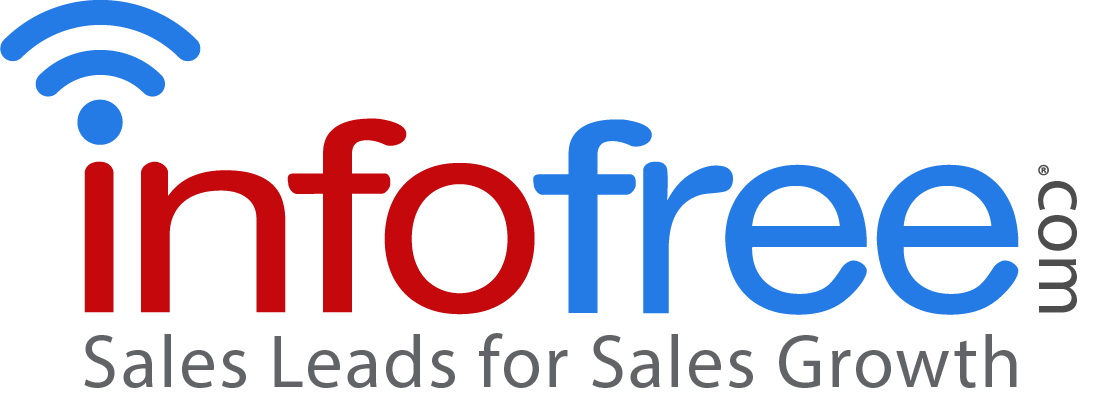Search Filters
You can filter every search by target market, geography, and consumer and business demographics.
Business: zip code, city, county, state, area code, entire US, type of business, title, SIC code, number of employees, annual sales volume, radius box/shape map search, & credit rating.
Consumer: zip code, city, county, area code within a state, age, gender, marital status, interests, household income, home value, length of residence, home ownership, DNC registry, radius box/shape map search & presence of phones.
Hot Sales Leads: zip code, city, county, state, time frame of the life event.
You cannot within the search. You can, however, omit, exclude, suppress records after you download a list.
Yes. Within your business search type the name of the industry that you are looking for, and related SIC codes will populate. General searches are better than specific searches.
You can find a list of all SIC codes at osha.gov
Completing a Search
To complete a search:
1. Login into your account
2. Choose from the list of options who you’d like to target
3. Refine your search with the filters available. Click through each tab and chose your parameters.
4. Click I’m done, View Sales Leads
5. Click on individual records to view more information
Any search you complete is automatically saved and accessible from both the dashboard and the ‘Previous Searches’ section.
You can also view past downloads in ‘Previous Downloads.’
Notes, Follow-Ups, Leads Status & Tags
When you are within the search results click on the individual record you would like to make a note on. On the right-hand side locate the ‘Notes’ section and enter your note. Once done, click ‘OK’. Once you make a note on a lead, it will automatically pull that lead into CRM101.
You can mark for followup within the CRM. Within the CRM you can set a follow up by selecting the record, then clicking ‘Follow up.’ Here you can put in the method of contact (phone, email, or appointment), then add the date and time. After you enter the information you would like to add, click save. You can now find the followup note within your calendar under that date and time.